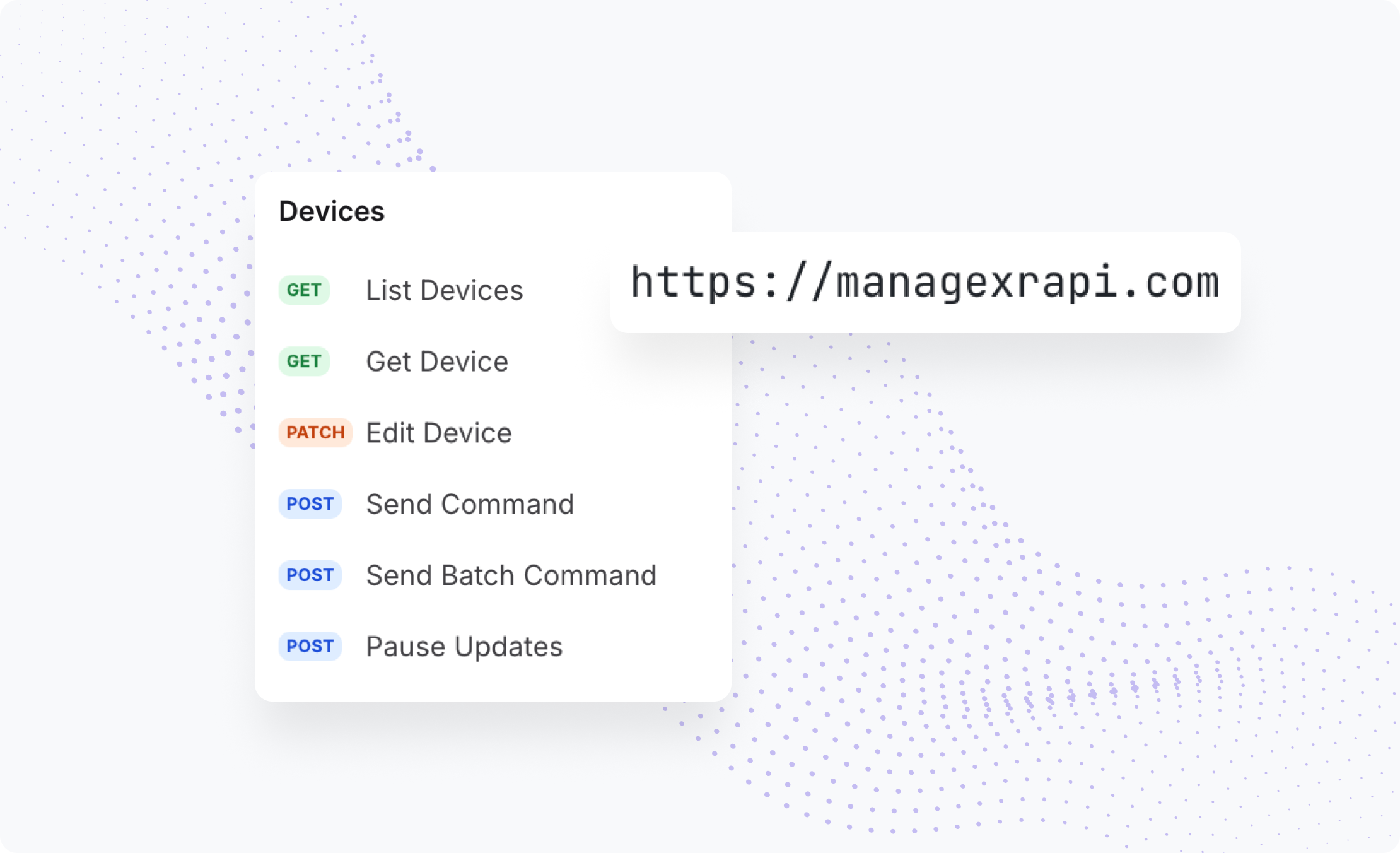The Essential Guide to Managing Firmware Updates
How do you handle firmware updates for your devices? Firmware updates can be challenging to navigate for your deployment, as they can potentially disrupt VR sessions or break VR applications. It’s essential to understand how firmware updates work and how to control them to avoid any issues with your deployment.
Device firmware is your device’s operating system. It’s the bridge between your VR device's hardware and software. Hardware manufacturers introduce firmware updates to enhance device performance, functionality, and security.
However, if firmware updates are unexpected and untested, they can cause problems, including bugs or crashes with your applications.
Whether treating patients in clinical settings, running mission-critical training, or using VR to drive sales, you need 100% certainty that devices will work precisely how you want. When firmware updates unexpectedly, you lose that certainty and control – which will lead to disrupting users in-headset.
For maximum stability and reliability when it counts, you should control the firmware of your device fleet with ManageXR.
The Firmware Update Process
The firmware update process depends on your device type and device management solution.
Without a device management solution, device firmware is unmanaged. This means that devices will automatically prompt users to update firmware when online or may auto-update without a prompt. Unmanaged firmware gives you little control over when and how many devices get updated. Imagine if devices start updating unexpectedly just minutes before a crucial XR session. Users are stuck waiting, experiences are disrupted, and your entire program is stuck until the update is over — and that’s assuming your applications are not affected by the new firmware, too.
ManageXR’s firmware solution empowers you to choose how and when you want firmware updates so your deployment can run smoothly without interruptions. Our default settings maximize device stability and reliability so you and your users can experience a smooth, easy-to-use, and enjoyable VR experience.
Meta Quest Device Firmware
ManageXR has four firmware update options for your Meta Quest deployment to maintain device stability. Choose the right option for your deployment needs.
The default setting on ManageXR for Meta Quest devices is called “Postponed.” This policy delays firmware updates for 30 days after a new firmware version becomes available (excluding critical security updates). We recommend using this setting by default to ensure you have enough time to test and validate firmware versions before upgrading your entire fleet.
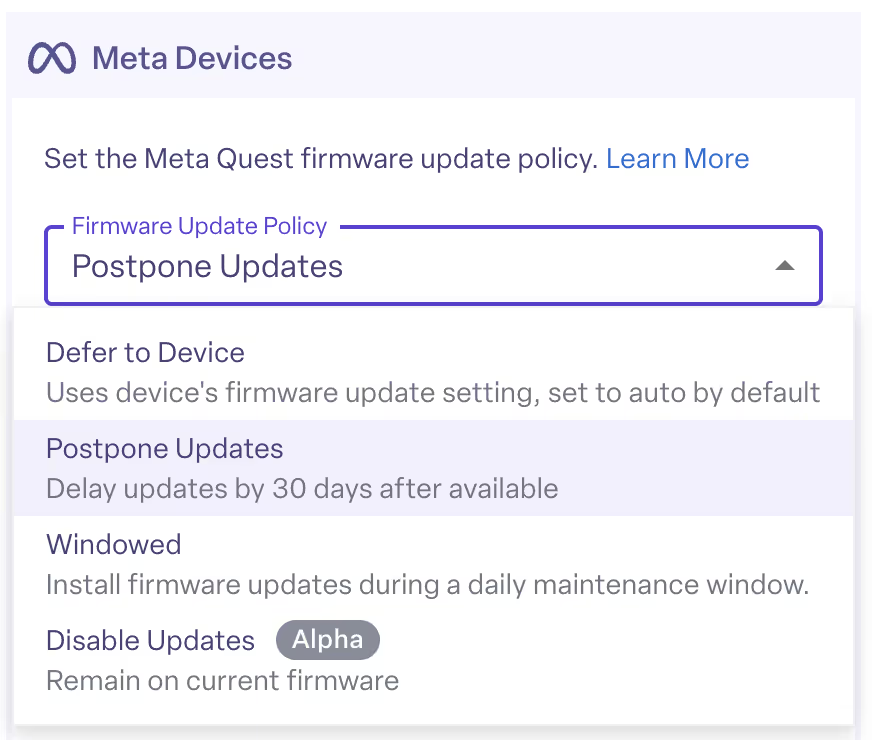
You can also choose from three other policy options:
- Defer to Device: Your devices will automatically upgrade whenever new firmware versions are available.
- Windowed: Install firmware updates during a daily maintenance window, ensuring your devices will only update at designated times.
- Disabled: Lock each device onto the firmware version it currently has installed. We recommend this policy if you want maximum control, e.g., in a clinical trial, using devices with patients, or at an event where you can’t take a chance on a firmware upgrade.
Learn more about ManageXR’s New Meta Quest Firmware Policies.
PICO Device Firmware
ManageXR has three firmware update options for your PICO deployment to maintain device stability.
Unlike Meta Quest, PICO allows you to lock devices onto firmware versions permanently, ensuring that your fleet will behave consistently. On ManageXR, the default setting for firmware updates on PICO devices is “Disable Updates”, where devices are locked to their current firmware, preventing upgrades. We recommend this policy if you want to enforce complete stability and are impartial to the firmware your devices are on.
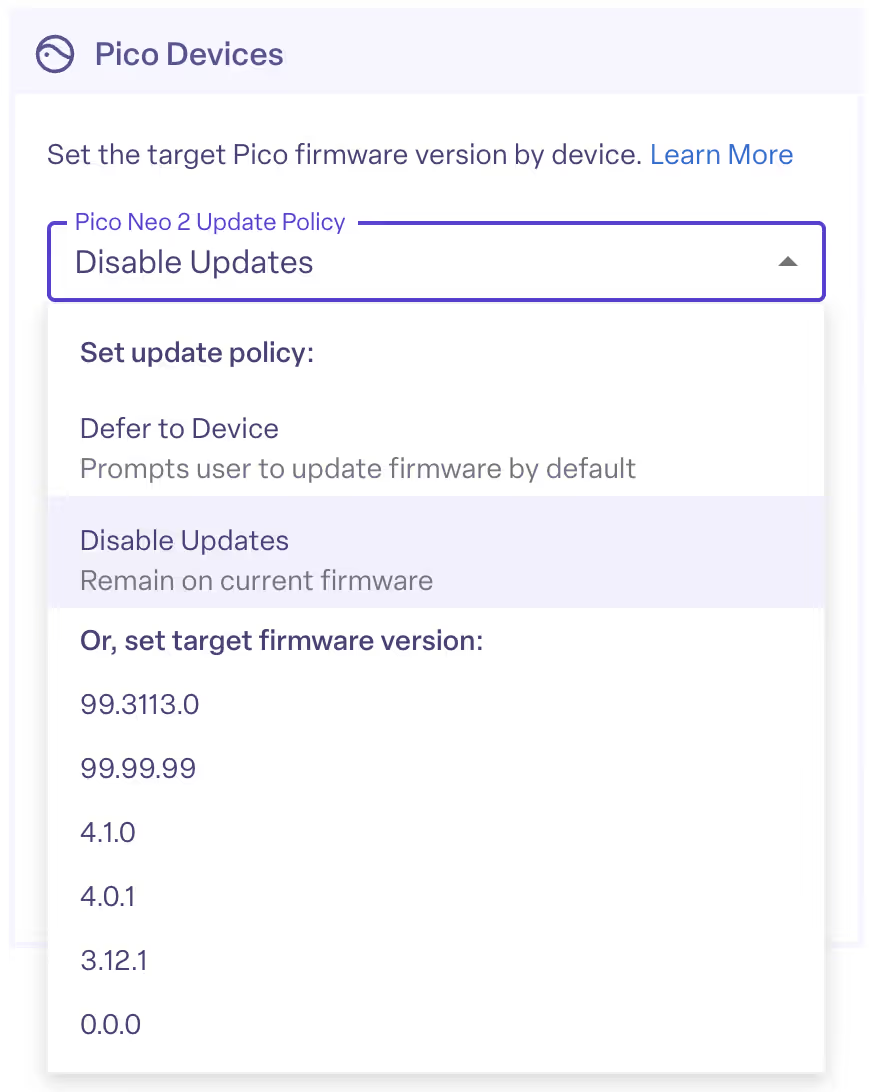
The other firmware update options include:
- Defer to Device: Pico devices automatically prompt end-users to update firmware when a new version is available. So, choosing this option will typically result in your users having the choice to upgrade to the latest firmware.
- Target a specific firmware version: Selecting a specific firmware version will update your devices to the version of your choice and lock them on that version. Firmware downgrades are not possible. If your devices have already upgraded beyond your target firmware, they will report "Unable to Downgrade" and remain on the higher firmware version. We recommend this approach once you have tested a firmware version and confirmed compatibility with your content.
Best Practices for Updating Firmware
In our experience helping deployments scale from one to thousands of devices, maintaining device stability through firmware updates is essential for a smooth user experience. We recommend following these best practices:
- Test firmware before upgrading your fleet: Firmware upgrades cannot be rolled back, so always test firmware updates on a few headsets to ensure compatibility with your applications before fleet-wide deployment.
- Lock firmware on stable versions: To prevent premature upgrades during firmware testing and validation, adjust your Configuration settings to keep devices on a stable firmware version.
Learn how to get control of firmware updates
Conclusion
Managing device firmware is crucial for ensuring the stability and reliability of your VR devices, especially in sensitive environments like patient healthcare, critical operations, or high-value demonstrations.
Gain control over your device’s firmware on ManageXR. Test updates before fleet-wide deployment and lock devices onto stable versions. Whether you opt for automatic upgrades, postponed updates, or disabled upgrades, ManageXR empowers you to choose the firmware management strategy that best suits your needs, providing peace of mind and stability for your VR deployments.
Have complete confidence in your devices’ firmware with a free trial on ManageXR.
Frequently Asked Questions about Firmware Updates
1. Why is it important to control firmware updates on VR devices?
Firmware updates can improve device performance, but if they occur unexpectedly, they can disrupt VR sessions or even cause bugs in VR applications. In education, healthcare, or enterprise training, a surprise update can halt an entire deployment. Controlling firmware ensures predictable performance, user stability, and uninterrupted experiences.
2. What happens if firmware isn’t managed?
Without a management platform, firmware updates occur automatically or prompt users in-headset to update mid-session. This lack of control can lead to device downtime, inconsistent device behavior, and potential software incompatibility. For instance, updates might trigger just minutes before an important VR training or patient session, potentially delaying or derailing the experience entirely.
3. How does ManageXR help manage firmware updates?
ManageXR gives organizations total control over when and how firmware updates are applied. Instead of relying on automatic firmware updates from hardware manufacturers, you can select update preferences that suit your deployment needs. For example, you can choose to update your devices on the weekend while they are not in use, or lock devices onto a familiar firmware version for maximum stability.
4. What firmware update options are available for Meta Quest and PICO devices?
- Meta Quest:
- Postponed (default): Delays updates for 30 days, allowing time to test new versions.
- Defer to Device: Automatically updates when new versions are available.
- Windowed: Updates only during designated maintenance hours.
- Disabled: Locks devices to their current version for maximum control.
- PICO:
- Disable Updates (default): Keeps devices permanently on their current firmware.
- Defer to Device: Prompts users to upgrade when new versions release.
- Target Specific Version: Updates all devices to a chosen firmware and locks them there.
5. What are best practices for managing firmware across large deployments?
To avoid costly disruptions, follow our best practices for managing firmware updates:
- Test updates first on a few devices before deploying fleet-wide. Ensure the new firmware is compatible with your VR content.
- Lock devices on stable firmware versions until you are confident that the latest firmware is compatible with your fleet.