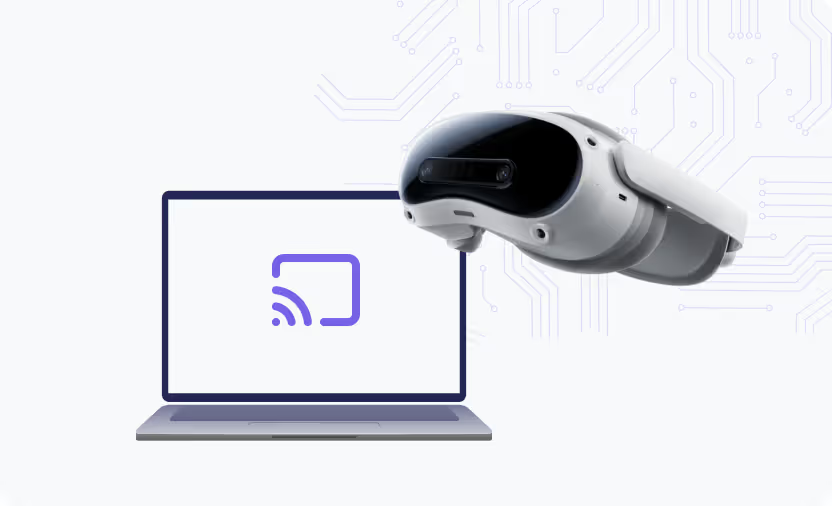Shared Mode vs. Individual Mode. Which is Best for Your Deployment?
We recently announced our official partnership with Meta, which changes how Quest devices are enrolled and used with ManageXR.
For a full overview of the changes, visit our Meta Integration Hub.
New Quest devices on ManageXR will be required to operate in one of Meta’s device modes:
- Shared Mode – for devices that will be used by multiple people
- Individual Mode – for devices used by a single person
The device experience you choose determines whether your device is in Shared Mode or Individual Mode.
Choosing a device experience

At device enrollment, it’s important to consider how your devices will be used. When enrolling your devices, you must choose a device experience to use on the Configurations deployed to your devices. The device experience is either restricted (the ManageXR Home Screen or Kiosk Mode) or unrestricted with full device access and Meta’s default device menu.
The ManageXR Home Screen and Kiosk Mode lock down and limit devices to only approved content and settings. You can kiosk a single app (or video) or use the ManageXR Home Screen to display multiple apps and other content.
Selecting the ManageXR Home Screen or Kiosk Mode will put your device into Shared Mode, otherwise your device will be in Individual Mode. A device in Individual Mode will permit access to things like social media, the internet, and other native Quest content.

Shared Mode vs Individual Mode
Shared Mode is for devices used by multiple people, and Individual Mode is for devices used by a single person. Modes act as a “one way door”, meaning that devices can easily move from Individual Mode to Shared Mode, while switching from Shared Mode to Individual Mode requires a factory reset and re-enrolling the device in ManageXR.
Additionally, you cannot temporarily disable the kiosk to access the default device menus when using Shared Mode. A quick settings menu can be accessed to adjust brightness, Wi-Fi, and other native device settings.
If you currently use Kiosk Mode or ManageXR Home Screen on your devices, we strongly recommend continuing the same device experience, which will put your devices into Shared Mode. If you are new to ManageXR and looking for a locked down device experience, we recommend creating a configuration with the Kiosk or ManageXR Home Screen designated and applying it to the device at enrollment, which will put your device into Shared Mode.
Using Shared Mode includes Meta’s session management. Each new user must go through a series of required legal prompts and optional tutorial steps before entering their session. Learn more about session management.
The device experience you desire is the primary reason you will end up using Shared Mode or Individual Mode. However, there are two other implications of using Shared vs Individual Mode that you may take into consideration: the ability to use Meta Horizon Store content (formerly known as Meta Quest store) and how managed Meta accounts are tied to devices.
Meta Horizon Store content
In Shared Mode, you cannot temporarily disable the Kiosk to access the default device menus. As a result, you cannot purchase apps from the Meta Horizon Store and use them as external apps on ManageXR. To use Meta Horizon Store content for your devices, you must use Individual Mode and purchase the app on each device.
Are you using external apps but need safe and secure devices? Discover XR is available in ManageXR: choose from 50+ demo apps to instantly deploy to your devices. From soft skills training to virtual therapy, Discover XR can strengthen your VR curriculum and connect you with best-in-class content.
You can also work with app developers directly to access and deploy their content from ManageXR. Explore over 50+ content providers and 50+ instant apps in Discover XR or contact us to get connected with an app developer.
Account Management
Shared Mode is meant to be used when devices will be used across multiple people. Previously, a managed Meta account was required to use a Quest device. With Shared Mode, devices are not tied to managed Meta accounts, eliminating the need for a unique account for each device.
In Individual Mode, each device will require a unique Meta account. Using test user accounts to share devices across multiple people will no longer be necessary.

Key Takeaways
- The device experience you choose on ManageXR at device enrollment determines whether your device will be in Shared Mode or Individual Mode.
- Using the ManageXR Home Screen or kiosking an app or video will put your device into Shared Mode. Otherwise, your device will be in Individual Mode.
- Switching a device from Shared Mode to Individual Mode requires a factory reset. Switching from Individual Mode to Shared Mode does not require a factory reset.
So which mode is best for your deployment?
Shared Mode is the most popular. With Shared Mode, you can leverage the best of Meta and ManageXR for your VR deployment:
- Lock devices down with a 100% reliable kiosk mode
- Take advantage of a better casting experience with no sign-in required
- Access Meta’s native quick settings menu
- Use one managed Meta account at the organization level instead of juggling log-in information for all your devices.
Have more questions? Schedule a time to meet with our Sales team or reach out to our world-class support team at support@managexr.com. We’re here to support you and are committed to making your deployment successful.
Frequently Asked Questions about Meta Device Modes
1. What is the difference between Shared Mode and Individual Mode on Quest devices?
Shared Mode is designed for devices that multiple people will use. It allows you to lock devices down with ManageXR’s Home Screen or Kiosk Mode so only approved apps and settings are available. Individual Mode is for single-person use and provides full access to the Meta Quest default device menu, including social media, internet browsing, and the Meta Horizon Store. See the full list of key differences between Shared Mode and Individual Mode here.
2. Can I switch a device from Shared Mode to Individual Mode (or vice versa)?
Yes, it is possible to switch a device between Individual Mode and Shared Mode. Devices can move from Individual Mode to Shared Mode without issue. However, switching a device from Shared Mode back to Individual Mode requires a factory reset and re-enrollment in ManageXR.
3. Can I use Meta Horizon Store content in Shared Mode?
No. In Shared Mode, you cannot access the Meta Horizon Store or purchase apps directly on the device. To use content from the Meta Horizon Store, you must place devices in Individual Mode and purchase the content on each device. Alternatively, you can use ManageXR’s Discover XR library or work directly with developers to deploy external apps.
4. How does account management work in Shared vs. Individual Mode?
In Shared Mode, devices are not tied to unique Meta accounts. Instead, one managed Meta account can cover all devices, simplifying account management for organizations. Shared Mode devices use Sessions to distinguish between each user’s experience in the headset. In Individual Mode, each device requires a unique Meta account.
5. When should I use Shared Mode instead of Individual Mode?
Shared Mode is best for enterprise, education, or healthcare deployments where devices are shared among many users and need to be locked down for security, consistency, and ease of management. Individual Mode works better for single-user scenarios where full device functionality, including access to the Meta Horizon Store, is required.