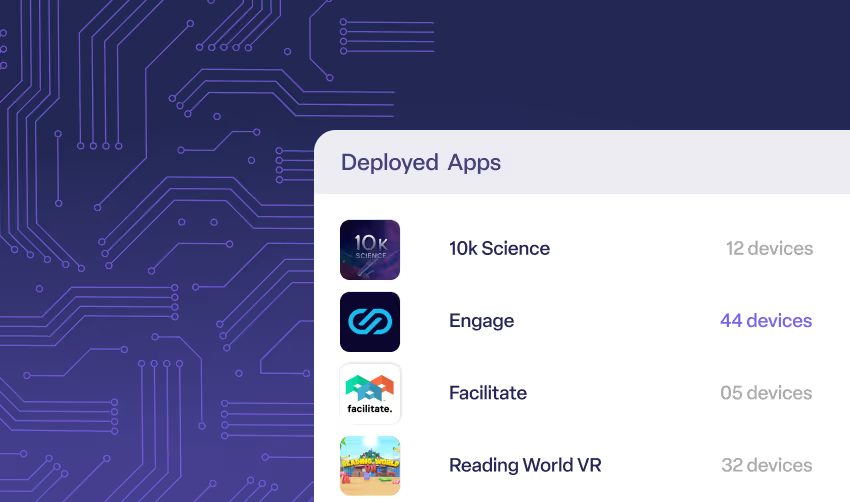ManageXR’s Custom Home Screen and Kiosk mode
Our customers have unique needs when it comes to the in-headset experience. Enterprises need an on-brand home screen that can natively support any type of content. Educators need a home screen that is simple to use and only shows approved content. Healthcare institutions need a home screen that is easy to navigate for first-time users and eliminates the potential for any interruptions to treatment.
At ManageXR, we strive to give our customers the flexibility they need to control their deployments. That’s why we created the Custom Home Screen and Kiosk Mode, which is core to our platform and deployments globally. It gives our customers complete control over the in-headset experience, especially the user interface (UI), content, and settings.


Tailor the User Experience with ManageXR Custom Home Screen
Like all hardware, the home screen is the essential base of operations for users. It allows users to select apps and adjust settings to their preferences. ManageXR enables you to swap out the default home screen on most XR devices with a custom one. These default home screens often contain complicated menus, social media notifications, advertisements, and other unapproved content. The ManageXR Custom Home Screen is built for impact and clarity. Completely control the branding (colors, images, and logos), choose which content is shown to the user, organize your content with tabs, and intuitively find device health and settings information.

Further, fully customizing the in-headset UI and UX is easy. Take advantage of our curated list of 360-degree background images or drag and drop your own. Integrate your brand colors to create a familiar and recognizable in-headset experience. Simply drag and drop your own logos and background images and select your approved colors. The in-headset experience is entirely yours; we won’t even sneak our own ManageXR logo into your Home Screen.
Unlock complete content control with Kiosk Mode
Kiosk Mode launches users into content without any action needed on the user's end. The user simply puts the headset on and is immediately placed in the selected app. Deployments use Kiosk Mode when end-users only need to access a single app. For example, a museum displaying a virtual exhibit may elect to use Kiosk Mode so guests are instantly taken to the experience without having to navigate to the right app manually. Kiosk Mode is unbreakable, so users cannot access the Custom Home Screen or default device menus while their device is set to Kiosk Mode. In the Configuration, choose which settings Kiosk Mode will allow access to.
Native Support of Any Type of Content, Including Video
ManageXR is the leader in native support for a variety of video and display types, including all apps, 2D, 180, 360 videos, MP4, and webXR links. No matter what format your videos are in, they will instantly play on our platform. That means you no longer need video player software to launch videos since users can simply click on the video on the home screen and enjoy their VR show.
Kiosk Video takes video control a step further by allowing you to lock users to any video file you choose. Simply choose Kiosk Video as your device experience and select the video file to deploy. Then, when users put the headset on, they are immediately taken to the video, skipping the Home Screen altogether. XR deployments often use Kiosk Video to simplify the user experience. The end user does not need to use remotes or manually navigate to a file. All work is done by the headset, allowing users to move seamlessly through the XR experience.
On ManageXR, you have total control over which apps and content get displayed in the headset. Turn your device into a focused, safe experience that only shows approved content and restricts access to social media and other websites.
Choose which settings your users can access
Customization doesn’t stop with the UI and content. You can even customize the settings your users have access to. Enable Wi-Fi access, cast to TV, controller settings, play boundaries, Bluetooth settings, passthrough control, and screen recording. You can also offer the shortcut menu to give users easy, quick access to key settings while in-app.

ManageXR’s Home Screen and Kiosk Mode are designed to be reliable and impossible for the user to break out of. However, you can unlock powerful admin settings when needed for troubleshooting. For devices aside from Meta Quests in Shared Mode (see why here), temporarily break out of Home Screen and Kiosk Mode through the pin-protected admin settings or by sending a real-time ‘Disable Kiosk’ command from the platform.

Tried, Tested, and Reliable
Our in-headset experiences are rigorously tested for reliability. With ManageXR, you have complete certainty that your users will have a friction-free, controlled, and safe experience in-headset.
ManageXR’s Custom Home Screen and Kiosk Mode is a powerful feature for customizing and managing your VR and AR devices. Gain complete control over the in-headset experience. Customize the UI with your brand, play any type of content, and unlock powerful settings that meet your needs.
Create a Custom Home Screen or launch Kiosk Mode on ManageXR today.
Frequently Asked Questions about Customizing Your Home Screen
1. What is the ManageXR Custom Home Screen?
The ManageXR Custom Home Screen replaces the default device interface with a fully branded, customizable home environment. You can choose which apps and videos appear, organize them with tabs, and brand the interface with your colors, logos, and backgrounds. The Custom Home Screen removes distractions like ads, notifications, and unapproved content.
2. What is Kiosk Mode, and when should I use it?
Kiosk Mode locks a device to a single app or video experience. As soon as the user puts on the headset, they are immediately placed inside the chosen content, so no navigation is required. This is ideal for environments like museums, schools, healthcare, and training programs where devices are required for a single XR experience. Users cannot exit Kiosk Mode or access other settings unless you specifically allow it.
3. Can I play videos natively through the Custom Home Screen or Kiosk Mode?
Yes! ManageXR supports all major video formats, including 2D, 180°, 360°, MP4, and webXR links. No external video players are needed. Videos can be launched directly from the Home Screen or locked into Kiosk Video Mode for automatic playback.
4. Can I customize in-headset settings for users?
You can decide exactly which settings are accessible. Enable or disable features like Wi-Fi networks, Bluetooth, passthrough, screen casting, or controller settings. You can even offer a shortcut menu for quick access to specific functions during experiences. Additionally, administrators can unlock additional controls through PIN-protected settings or launch remote commands through the ManageXR console for real-time device management.